AppCodes is an IDE that takes care of your routine tasks, e.g., typing; increasing your productivity, and making it easier for you to improve your code. This is due to its knowledge of code structure and navigation tools for files.
AppCode is an excellent IDE for refactoring and improving your code. It provides many different types of inspections that can identify errors and provide suggestions for improving the quality of your code.
AppCode natively supports many languages including Objective-C, Swift, C and C++ (including modern C++ standards), as well as JavaScript, XML, HTML, CSS and XPath. It supports frameworks such as XCTest, Quick, Kiwi, and Catch Boost.
When you rename variables, constants, or functions, AppCode updates all the usages across the entire code base for you.
CPU Usage Indicator
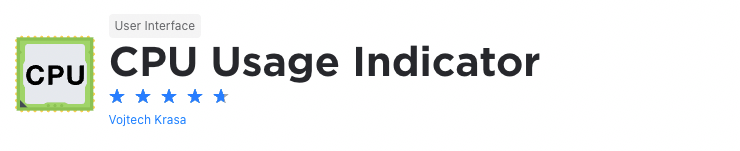
When developing software, it's vital that you check your CPU usage because it shows you how well your applications are processed. In simple terms, it shows you how hard the CPU must work to run your applications. In turn, this allows you to identify performance issues with your applications and eliminate processing bottlenecks.
The CPU Usage Indicator plugin places a usage indicator in IntelliJ’s status bar which makes it easier for you to get performance insights at a glance by making CPU usage statistics easily visible. It also contains actions that you can use to help identify performance issues.
Shifter
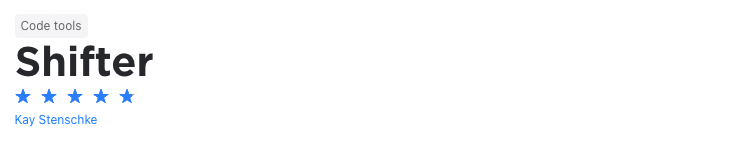
When working with data, you’ll often encounter it in the form of strings. Here, string manipulation gives you a variety of ways to manipulate, sort, and work with the data. When using string manipulation, you’ll, for instance, use them in conditional statements, change their case, and more.
The Shifter plugin makes string manipulation easier and allows you to perform string and code manipulations through various keyboard shortcuts. It, for instance, allows you to sort lines alphabetically, flip the order of words in camelCase strings, swap the operands in conditional statements, increment and decrement numbers, and more.
Ultimately, when you’re able to work with strings this effortlessly, you’ll be more productive.
Duckly
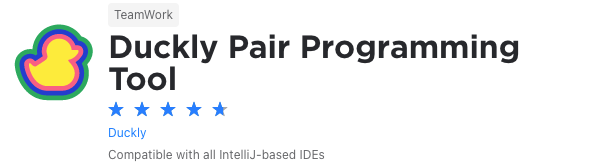
We couldn't create a list of plugins without mentioning ours. Duckly is here to make pair programming a breeze.
Duckly is a video chat tool built for developers with direct integration to the IDE so you can talk, share your code in real-time, and easily collaborate with your team. It enables remote developers to work as if they were side by side.
This plugin proves itself necessary by the day. With remote work becoming the norm throughout companies due to COVID-19, the ability to pair-program is interrupted by bad WiFi signals or background noise. Duckly provides the solution to that by allowing you and your team to share the same view while coding. Duckly is great for pair programming, code reviews, debugging sessions, and much more.
Quokka
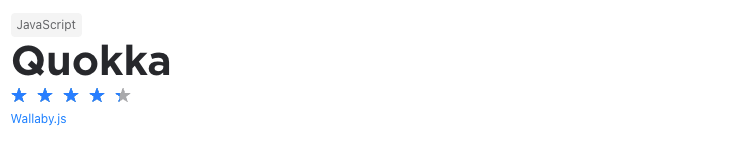
When was the last time you wrote a bunch of code only to find out that it doesn't work when you're done? To solve this problem, you’ll often switch to online REPL tools to test a specific block of code. This takes time and makes you less productive.
The Quokka plugin solves this problem and makes it easier to prototype and test JavaScript code in your IntelliJ IDEA. It's as simple as opening a new Quokka file and then start experimenting. Because you're able to do it in your IDE, you don't need to learn any new tools just to test an idea and you can focus on writing code.
Lines Sorter
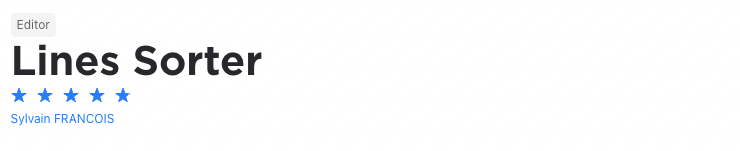
Different developers have different preferences on how they like their code to be arranged. For instance, some don’t care much about the order of lines while others prefer to have it in a specific order, often alphabetically.
If you’re one of the last mentioned, then the Lines Sorter plugin is definitely for you. It adds a Sort Lines action in IntelliJ’s edit menu. So, you can just select the lines you want to sort, click on Sort Lines, and the lines of code will be sorted alphabetically.
Dummy Text Generator
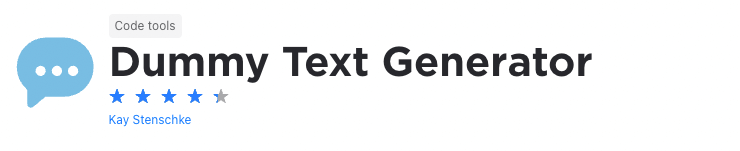
The Dummy Text Generator adds a random text generator to the main menu of IntelliJ. It allows you to create text in different genres from fake latin to science fiction and esoteric wisdom. You can then insert the created text at the caret or replace a selection of existing text.
Why do you need it? It’s simple, you’ll often need to use placeholder text in your applications, especially when developing web applications. This tool makes this process a lot simpler and quicker.
CamelCase
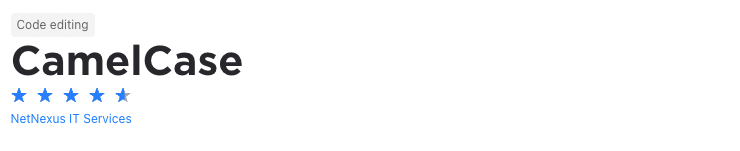
This is often one of the biggest disagreements between developers - what case should code be written in. Well, it depends on the specific language’s specifications and its naming conventions. Sometimes languages even require the use of different cases, so you’ll need to understand the difference and how to use them.
No matter the language or your preference, another important thing is that you apply your naming conventions consistently in your codebase. The CamelCase plugin ensures consistency by allowing you to switch easily between kebab-case, snake_case, PascalCase, camelCase, and more.
String Manipulation
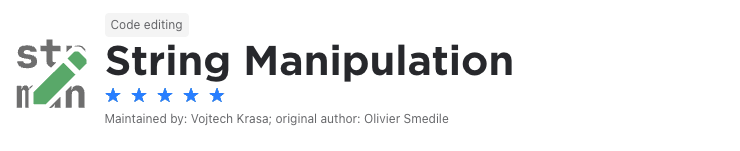
Whether you need to sort, increment, or decrement strings for purposes of your application or just based on your preferences, a string manipulation tool can be extremely helpful. And that’s where the String Manipulation plugin comes in.
It gives you a full suite of string manipulation tools that allow you to switch case, toggle between different cases, increment or decrement numbers, create sequences, sort lines, shuffle characters, do conversions, and more. Moreover, although these actions are available in your IntelliJ-based IDE’s Edit menu, the plugin allows you to set up your own keyboard shortcuts.
Ultimately, this plugin saves you time and will make you more efficient when writing code.
Rainbow Brackets
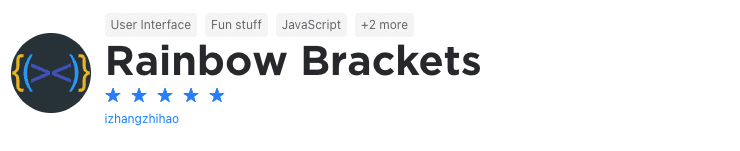
Let's face it, when coding, you'll deal with brackets upon brackets and even more brackets from round ones, to square ones and squiggly ones. Obviously, this can become complicated when trying to figure out which bracket closes which block of code.
Luckily, the Rainbow Brackets plugin solves this problem. By showing bracket pairs in specific colors, it makes it easier for you to see where a code block starts and where it ends. This eliminates confusion and allows you to save time when writing code.
CodeGlance
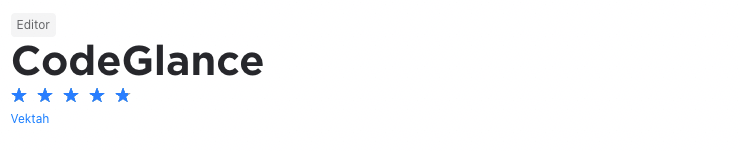
By this time, you've probably heard of the minimap feature in the Sublime text editor. What makes it so great is that it shows you exactly where you are in a file which, in turn, makes it easier to find sections of code that you're looking for. And, by clicking on the specific piece of code, your editor will go to it.
To have this functionality you don't need to switch to Sublime, though. The CodeGlance plugin brings this functionality to IntelliJ. It embeds a minimap like the one found in Sublime into your IntelliJ IDE’s editor pane. It also works with both light and dark themes and uses your customized colors for syntax highlighting.
Multirun
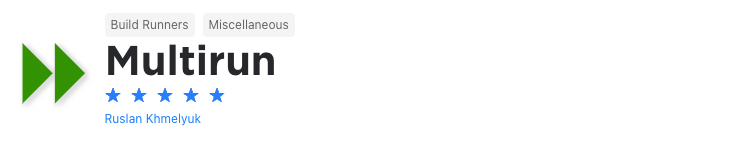
When developing an application, you’ll often need to test different configurations. This will, generally, require you to run the application in a specific configuration, change the configuration, and then run the application again. This, in turn, takes a lot of time and effort.
To save time, the Multirun plugin allows you to run multiple configurations at once. With it, you’re able to group multiple run configurations and run them with the click of a button. This makes it easier to run batches of tests and configurations or to start multiple servers and web applications.
Nyan Progress Bar
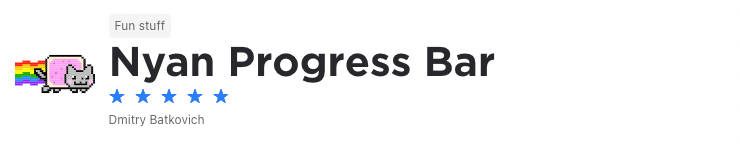
One of the ways to keep up your productivity and efficiency when you code is to make sure you like the environment you're coding in. So, you should customize your IDE ensure with a font and colors you like.
The Nyan Progress Bar gives you another way to customize your IDE. With it, you can make your IDE’s interface a little more exciting by making your progress bar look nicer. The plugin gives you different progress bar options which all make your IDE, well, a little less boring.
Apart from this, it will keep your productivity up because you'll exactly know how long it will be until your project has finished compiling.
Mario Progress Bar
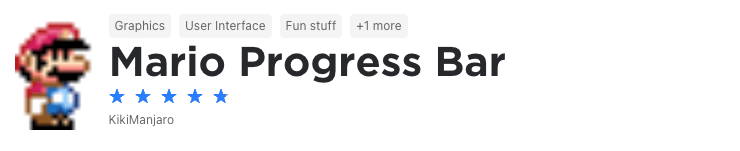
Based on the Nyan Progress Bar plugin we mentioned earlier, the Mario progress bar injects some Nintendo nostalgia into your development environment. It allows you to make your IDE’s interface a little more exciting by adding a progress bar that shows Mario followed by some bricks for the basic bar or a Koopa shell for the indeterminate one.
Apart from making your development environment look nicer, it has a functional purpose too. This is because you'll know exactly how long before your project has finished compiling.
Rainbow CSV
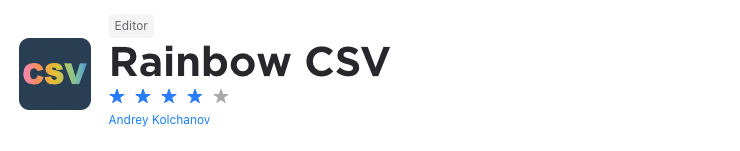
When you import and export a lot of data in your applications, you’ll often use CSV files. The problem with these is that it's often difficult to figure out what data fits where. Even worse, by not being able to easily see what type of data you're dealing with, it makes it more challenging to debug.
The Rainbow CSV plugin solves this problem. It does this by showing every column of data in a different color. This makes it easier to work with CSV files and visually work with the different types of data. The plugin supports different characters as delimiters and you're able to set custom column colors.
SwiftLint
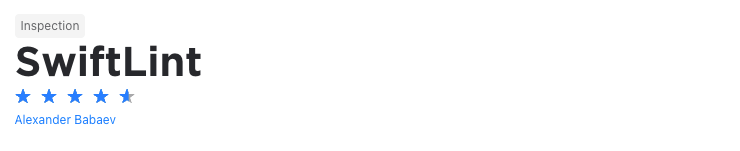
Earlier, when dealing with ESLint, we mentioned how important it is to eliminate programming errors and bugs from your code, not only for your own sanity but also for other developers who need to work on your code.
The SwiftLint plugin brings swift linting support to IntelliJ. It allows you to improve the quality of your swift code by providing features like code highlighting and autocorrect. Ultimately, the plugin will ensure that you keep to swift style and conventions. So, if you're building iOS applications using IntelliJ, the SwiftLint plugin is worth considering.
Grazie
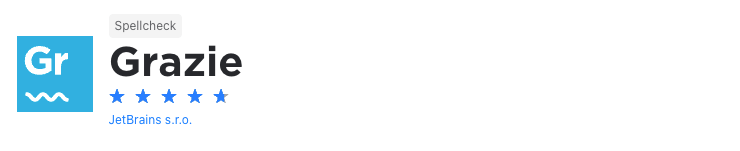
It’s a fact, when we write, we make spelling and grammar mistakes. So, it’s understandable why productivity software and word processors come with spell and grammar checking capabilities built-in. But why can’t you have this functionality in your IDE?
In fact, you can. The Grazie plugin provides intelligent spell and grammar checking functionality. Using the LanguageTool proofreading engine, it supports over 15 languages including English, Chinese, German, and more. It also recognizes natural language constructs in programming languages, markup languages, comments, and commit messages.
